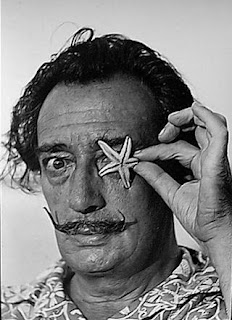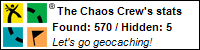Way back in March, I promised that I would blog a step by step showing how to make a custom portrait stencil.... and at last, here it is, I hope it was worth the wait!
I asked for suggestions for the subject matter back on the original post, and I selected one at random to cut - I ended up with Salvador Dali (as suggested by
Lorraine)
So - where to start?
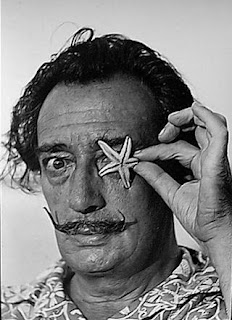 Step 1
Step 1 - find a photo of your subject matter that will translate well into a stencil. You want one with good contrast - lots of dark and light areas - a strong composition - and preferably a light background.
Step 2 - using your preferred image editing computer programme (I use Photoshop, but there are many alternatives), change the image to black and white if it's not already monochrome, and then ramp up the contrast heavily.
Step 3 - again, I used Photoshop for the next step - specifically a filter called "Stamp" (see screen shot above) - but any image editing programme will have a way to complete this stage of the process, namely reducing your image to pure black and white.

If you do use the Photoshop filter, you will have the added advantage of the two sliders to the top right of the screen which allow you to fine tune the resulting two-tone image until it looks as good as it can - capturing just the right amount of detail so that your subject is clearly recognisable, without the image being too complex to cut. Here is the resulting filtered image:
Step 4 - the initial filtered image is often a little messy - with lots of little lines and blobs which will be a pain to cut, and which aren't really adding much to the image, so use the paintbrush tool inyour image editing programme to tidy everything up a bit. My tidied image <----
 |
| Islands half gone |
Step 5 - now we get to the trickiest part - the islands and bridges. Simply put, you can't have any white islands in your finished image, as they will fall out when you go on to cut out all of the black areas. So you need to connect all completely enclosed white areas to the outside white border of the image, using a white "bridge"
Take your time with this bit, as it's important to free all of your islands.
 | |
| All islands have now been freed |
Step 6 - You are now ready to print out your image, re-sized to the size you want it (don't go too small, or the little details will be too tricky to cut - I printed the Dali image at a height of roughly 6 inches)
Step 7 - if your image ends a little abruptly at the edges, as mine does, you might want to hand draw some extra details in. Here, I've completed Dali's right shoulder and left forearm.
Step 8 - with masking tape, secure your guide image underneath a piece of glass (mine came from an old picture frame), and then secure a sheet of fairly heavy weight acetate on top of the glass.
Step 9 - now on to the cutting. You can use a craft knife here, but it is much quicker and easier to use a specialised heat tool.
This is the cutter I have (although I'm sure I paid a lot less than that for it!). It glides through the acetate like butter, I love it.
The cutting process is pretty straightforward, you simply need to trace over the picture below the glass, cutting out all of the black areas.
Here you can see the image partially cut out:
And here it is all done:
Step 10 - before applying adhesive to the stencil, just hold it down as best you can with masking tape and make a test image - preferably with quick drying spray paint as it's the quickest and easiest medium to test a stencil with - on scrap paper.
The test image will help you spot if any of the detail areas haven't been cut out properly, or need enlarging.
For example, you can see on the test image below that the detail under Dali's right eye hasn't come out as it should have - it turned out that I hadn't cut that area out fully and so it hadn't popped out.
 |
| first test spray result |
Step 11 - once you have rectified any problems identified from the test image, flip the stencil over and spray it all over the back with repositionable adhesive.
Step 12 - if your spray glue is anything like mine, it dries up way too sticky and not even remotely repositionable (despite the claim to the contrary on the tin)
I find the best way to reduce the adhesive surface to a truly low tack state, is to stick it on my jeans and lift it off again a few times!
Step 13 - we're ready for a second test spray, I used black spray paint this time....
That's better :)
That's it - we're done!
So all that's left to do now is USE your new baby :)
Here are a few ideas....
Distress ink applied with cut n dry foam onto kraft ledger paper:
Copic pens applied using the Copic airbrush system - onto a patterned paper with a photograph of a brick wall (realistic isn't it, one of my facebook friends saw the close up photo from the top of this post and thought I had cut a giant stencil and sprayed Dali onto a real wall!! :D ) :
Metallic spray paint onto a page from a braille magazine, great texture:
So there we go, I hope you enjoyed this tutorial.
Happy stencilling, everyone!!